
Hello, due to my busy schedule, I can't create topics frequently, but I'm trying to change that. First, I'd like to explain what modem and router concepts are.
Modem; The word "modem" is a combination of the words modulator-demodulator. A modem is a device that converts the signal coming to our home from a telephone line, satellite line, or directly from a fiber optic cable into an internet signal.
Router; It is a device that enables devices in a local network to communicate with each other. Devices obtain a local IP address through DHCP on the router. NAT rules and firewall definitions are also defined through the router.
When you receive service from an internet service provider, they send you a device to connect to the internet. This device has both modem and router features. A router cannot provide internet access without a modem.
Now, getting to the main point, I recently canceled my VDSL internet subscription and started using Kablonet internet service. As known, Kablonet brings the internet connection to our home through a satellite cable. The modem & router I used as a VDSL internet subscriber was TP-Link brand. The device provided by Kablonet is a Netmaster brand modem & router. However, the router features of this device are not as professional as TP-Link and do not meet my needs. Therefore, I started using the TP-Link device in wifi router mode. However, this alone was not sufficient. Because I couldn't easily use the VPN features of my TP-Link device this way. I had to disable the router features of the Netmaster brand device, define the internet connection type as bridge mode, and use the device only as a modem.
The steps are as follows:
We enter the web interface of the Netmaster device. First, we disable the wifi features. We go to the "Wireless" page from the menu for this. Here we disable separately for 2.4 and 5 GHz.
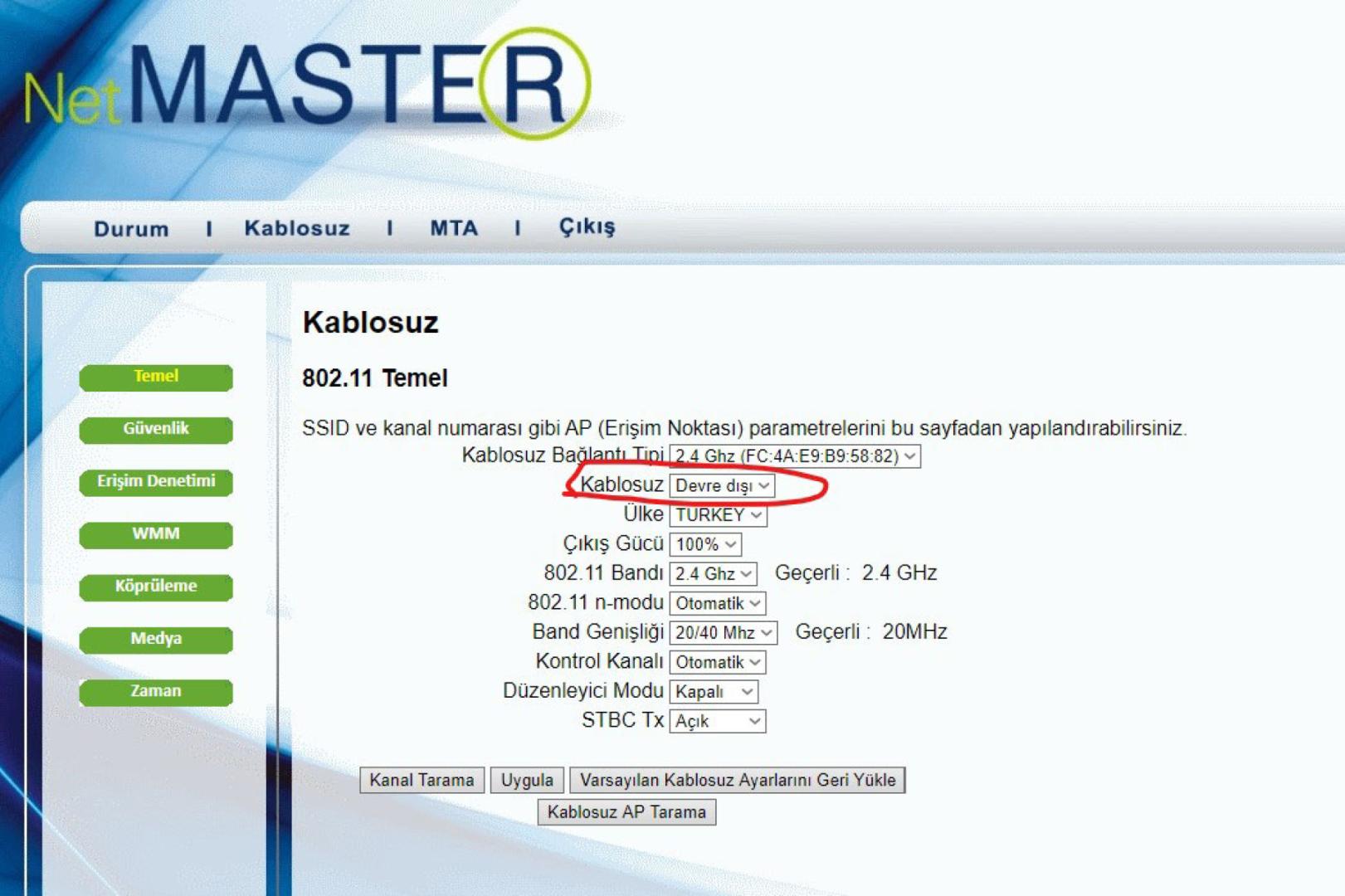
We follow the steps of Status > Security and select the connection mode as "Bridge". After this process, the device restarts.
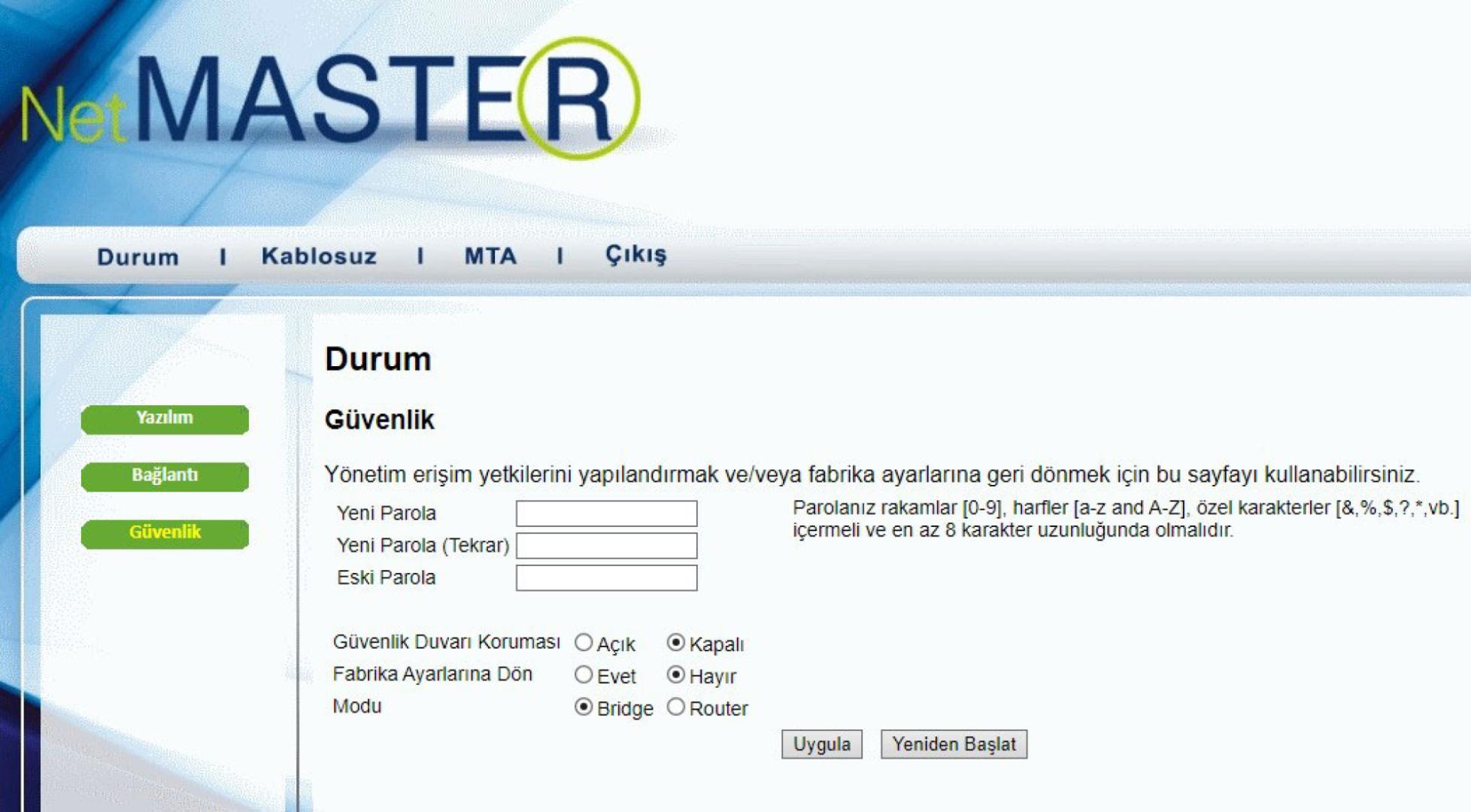
Now, this device works only as a modem. Now, the other thing we need to do is to connect the TP-Link device's WAN port with an ethernet cable from the LAN port of the Netmaster device. After making this connection, we need to enter the interface of the TP-Link device and apply the following steps.
Advanced > Operation Mode > Wireless Router Mode
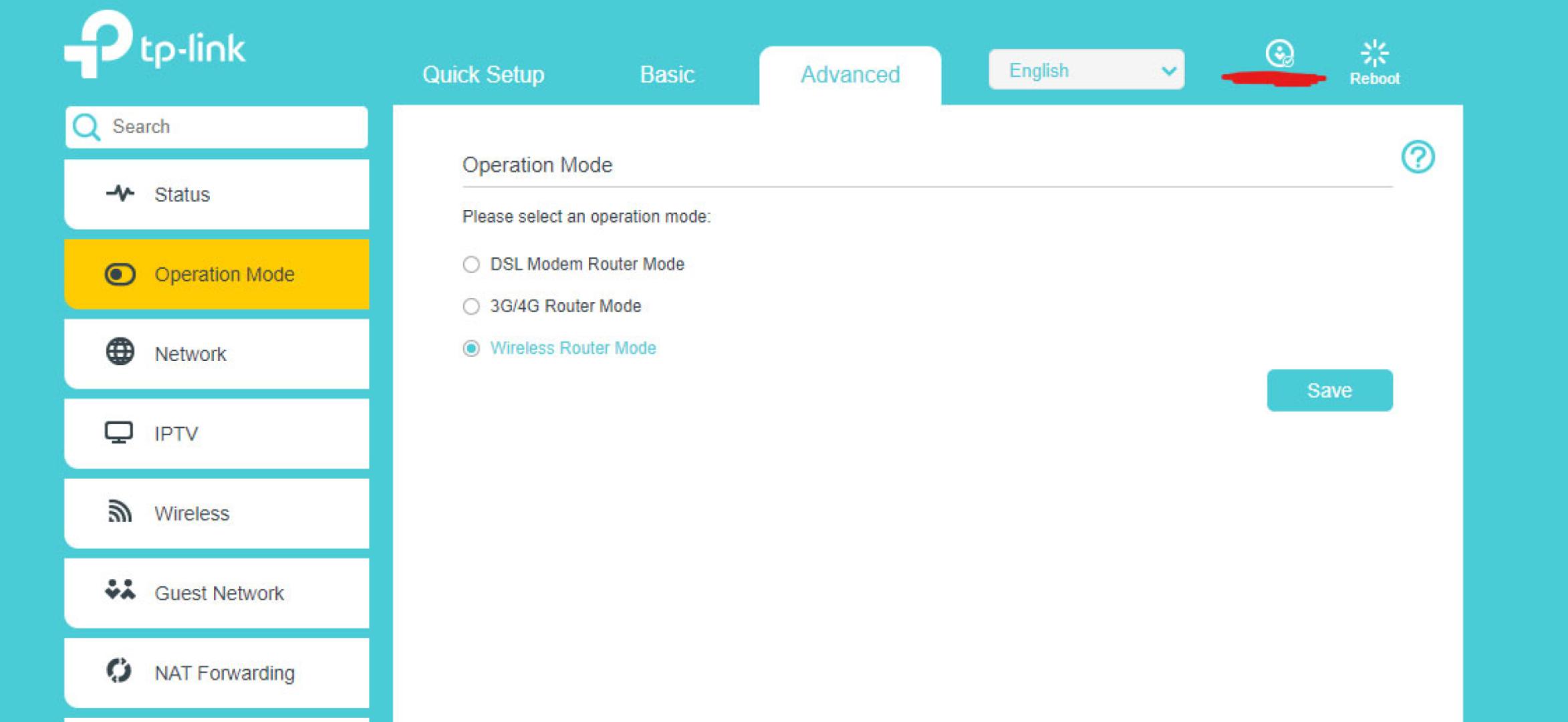
After this process, our TP-Link device will also restart. After restarting, we need to follow the steps Network > Internet to define our connection settings.
If there is a previously defined WAN interface, we can change it or add a new WAN interface.
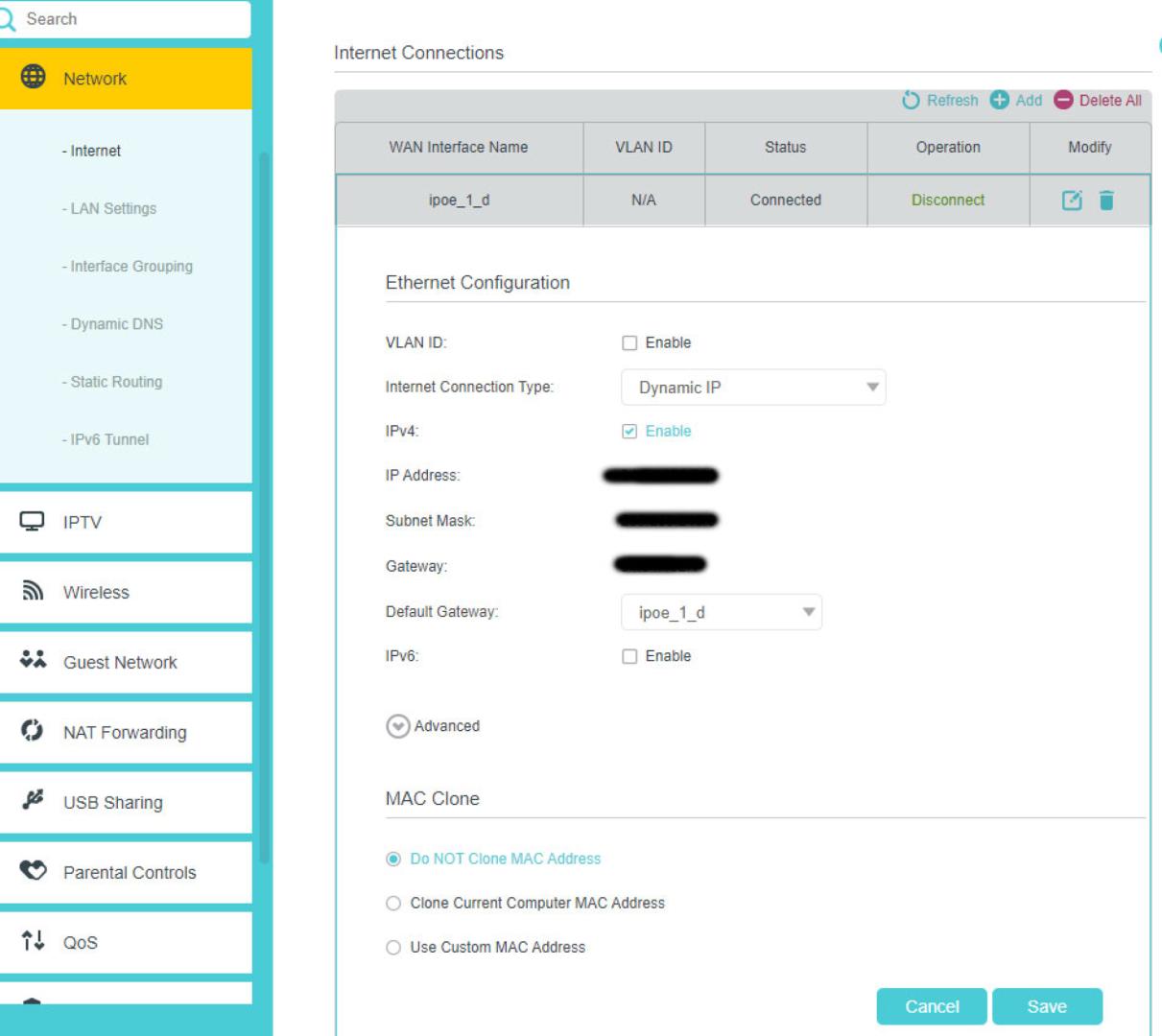
In this field, the internet connection type should be selected as "Dynamic IP". After all these definitions, our devices are ready to connect to the internet, and there is no loss of speed related to your internet connection.
Türkçe: https://niyazi.net/tr/modem-ve-router-nedir-kablo-modem-ve-tp-link-baglantisi
Muhammed Niyazi ALPAY - Cryptograph
Senior Software Developer & Senior Linux System Administrator
Meraklı
PHP MySQL MongoDB Python Linux Cyber Security
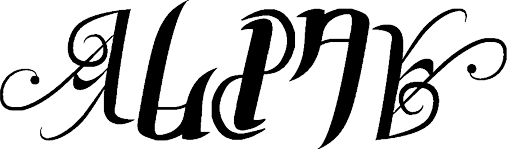
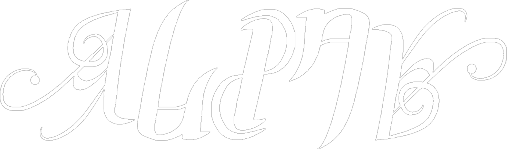
 Cryptograph
Cryptograph
















There are none comment